- "Chat" redirects here. For The Last Stand Wiki's on-wiki chat room, see The Last Stand Wiki:Chat.
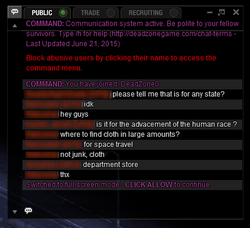
A conversation between survivors in the communication system.
The Communication System is a feature in The Last Stand: Dead Zone. It allows for real-time communication between other players.
Details[]
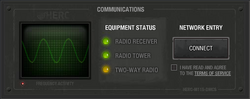
The communications system panel after all necessary structures have been constructed.
In order to enable the communications system, the player must first build a Radio Tower and a Radio Receiver, both of which are available at Level 5. Once both buildings are built,[n 1] the communications system will be enabled via a beep. The player can connect to the system at any time by clicking on the "I have read and agree to the Terms and Service" box, and then on the "Connect" button, both of which are located at the bottom left of the screen.[n 2]
Once the player connects, they will be redirected to a random chat room. To chat, simply type in a message and hit Enter. If the player also has a Two-Way Radio, they may private message/whisper other users by clicking on their username in the chat and selecting "Private Message". However, the other player must have a Two-Way Radio as well — otherwise the message will not go through.[n 3] Players may also send private messages through the use of slash commands, as mentioned later in this article.
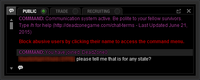
A docked chat window.
By default, the chat window is docked in the HUD. Players may undock the chat window by clicking on its respective button on the upper-right corner, to the left of the "Close" button. Once undocked, the player may move the window freely around the playing area, and can expand or collapse the window to display more or less of the conversation.
There are three chat channels available to most players. By default, they will connect to the "Public" channel, intended for general and leisurely discussion between players. Players may also connect to the "Trade" channel, which is for the said purpose of trading, and the "Recruiting" channel, intended for alliances looking for new players to recruit. The player may also change chat rooms in a chat channel by typing "/list" and selecting another room from there. Members of an alliance also have access to an alliance-specific channel that only members of that particular alliance can access.
If players want to advertise an item they wish to trade, or simply show off a valuable item that they possess, they may "Post" it on the chat by opening their inventory or a mission report,[n 4] then holding down Shift and clicking on the desired item. The item will then show up with colored text that indicates its Quality, along with two square brackets ([]) enclosing it. Other players are able to click on the item and see its description, stats, and level. Any type of item may be showcased, including resources.
Players can also mute annoying or offending users by clicking on their username and selecting "Mute". This will prevent their chat messages from appearing on their screen only.
Chat rooms[]
Each chat channel has its own collection of rooms. The rooms available in a channel can be viewed by using the /listrooms command. Unlike channels, players can only join one room in a channel at a time.
The rooms in each channel are, as of March 2, 2016:
- Public
- DeadZone0
- DeadZone1
- DeadZone2
- DeadZone3
- DeadZone4
- Veterans0[n 5]
- Trade
"TradeHigh" rooms are intended for higher level items, while "TradeLow" rooms are intended for lower level items.
- TradeHigh0
- TradeHigh1
- TradeHigh2
- TradeLow0
- TradeLow1
- TradeLow2
- Recruiting
- Recruiting0
- Recruiting1
Commands[]
Players may use specific chat commands, also commonly referred to as slash commands. To enter a command, type a slash (/) along with the command. The following is a list of commands that the player may use:
/h - Brings up a list of all available commands. /listrooms, /ls - Brings up a list of available chat rooms. Click on the name of the chat room to bail to it. /w PlayerName, /t PlayerName, @PlayerName - Sends a private message to selected player. /r, /reply - Replies to last private message sent to you. /mute PlayerName - Mutes the selected player for the duration of the current playing session. /unmute PlayerName - Unmutes the selected player. /unmuteall - Unmutes all muted players. /block PlayerName - Indefinitely mutes the selected player. /unblock PlayerName - Unmutes a blocked player. /unblockall - Unmutes all blocked players /blocklist, /muted, /blocked - View list of muted/blocked players. /trade PlayerName - Sends a trade request to selected player. /contacts - View contacts. /add PlayerName - Adds selected player to contacts. /remove PlayerName - Removes selected player from contacts. /removeall - Empties the contacts list. /exit, /disconnect, /leave - Disconnects from the Communication System
Moderation[]
There is an official list of rules, viewable here. All players that connect to the communication system are expected to abide by the rules. Those that violate the rules may be given a strike, which involves a 24-hour ban from the system. If the user persists, they may be given a second strike, along with a four-week ban. Those that receive a third strike may be indefinitely banned from the system. It is possible for extreme violations of the rules to "skip" the strike system, jumping to an immediate permanent ban.[1]
Users that violate the chat rules can be reported via the in-game reporting system by clicking on the username next to the offending comment, and then selecting "Report Comment." Abuse of this system may result in a permanent ban.[2]
Notes[]
- ↑ The communications system will activate as soon as both buildings are present in the compound, even if one or both of them are still under construction.
- ↑ The bottom HUD must be brought up before this button is visible. To bring it up, click on the arrow below the icons.
- ↑ A message will be displayed on both players' screens should one of them lack a Two-Way Radio.
- ↑ Players can also showcase items from a junk pile (By clicking on the pile and then selecting "Contents"), unopened supply box (by inspecting the contents), and even the products from recyclable items and dismantling buildings (By selecting "Recycle"/"Dismantle"). Players cannot showcase items from the Crafting menu.
- ↑ Only available to players who are level 50 or higher.
References[]
- ↑ Condon, Chris. Chat - Strike System (Published 7 December 2014). Con Artist Games. Retrieved 8 December 2014.
- ↑ Condon, Chris. Reporting System For Chat (Published 18 June 2015). Con Artist Games. Retrieved 22 June 2015.
